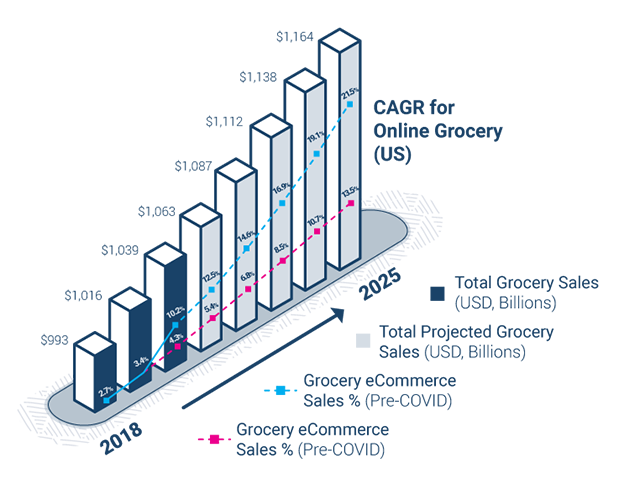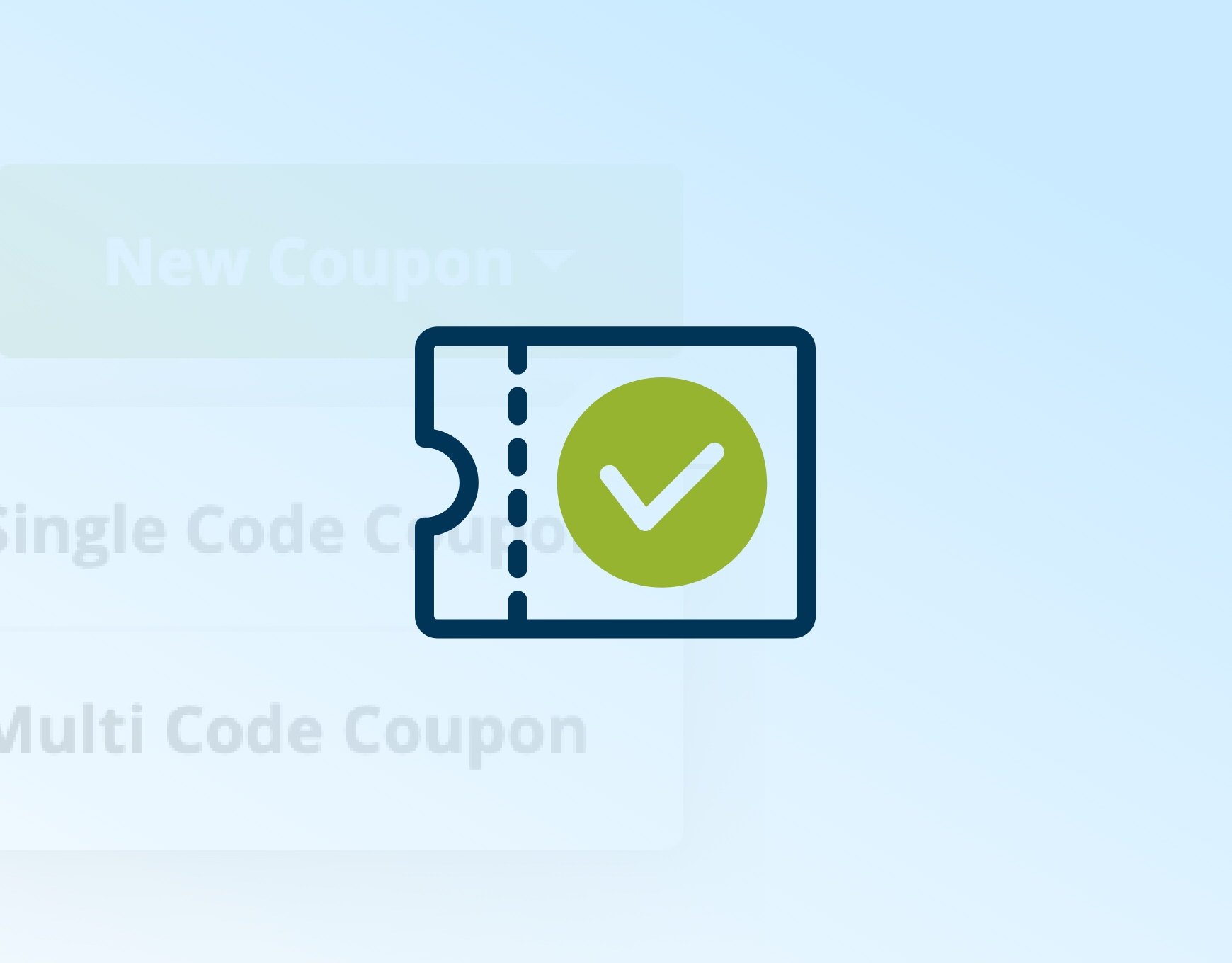Google Analytics is an amazing, free reporting tool that can help you learn about how your customers are behaving when they visit your website or online store. When you configure your Myfoodlink online store with Google Analytics you can then view and analyse this data in Google Analytics. This includes information such as where customers are arriving from (Google search, social media, etc.), where and what they are browsing in your store as well as data about what they are purchasing.
For those Myfoodlink customers already using Google Analytics as 'Universal Analytics', you will need to change to Google Analytics 4 (GA4) in the coming weeks. From 1 July 2023 Google is closing Universal Analytics and encouraging users to use Google Analytics 4 (GA4) instead.
GA4 is a more advanced analytics tool that provides more accurate and detailed data. It is designed to help businesses make better decisions and improve their online presence. In order to continue capturing customer data you will need to update your Analytics Property ID and add the new ID to the backoffice of your online store.
Changing to GA4 in your Myfoodlink store
This process needs to be done in two parts. Firstly, you will need to update your existing Property (your website details) from Universal Analytics to a GA4 Property. To do this you will need to log in to your Google Analytics account and create or locate your new ID. For the majority of users with Universal Analytics, Google will have already created a new GA4 ID for you.
Locate this ID and make sure you check all of your Analytics settings while you're there to ensure you're still capturing the data you want from your Myfoodlink platform.
If you need a bit more information about updating your Analytics and generating or locating your new ID, Google has a good explainer about how to do it in this article.
The second stage of the process is to update your Myfoodlink settings.To update your tracking ID, go to the Backoffice settings of your store, microsite, or host store that is currently using Universal Analytics.
Follow these steps:
-
Go to the settings screen → search for "Google" using the search at top right and select the Google Analytics tile.
-
Check the box "Use Google Analytics version 4".
-
Copy your ID from Google Analytics and add it to the field as shown below.
-
Click the button 'save' and wait
Note: It can take up to 30 minutes for data to begin appearing in your new GA4 property.
If you have any questions about Google Analytics and updating to GA4 just hit the orange Raise a Ticket tab in the backoffice of your Myfoodlink platform and our Customer Success team will be on hand to help.