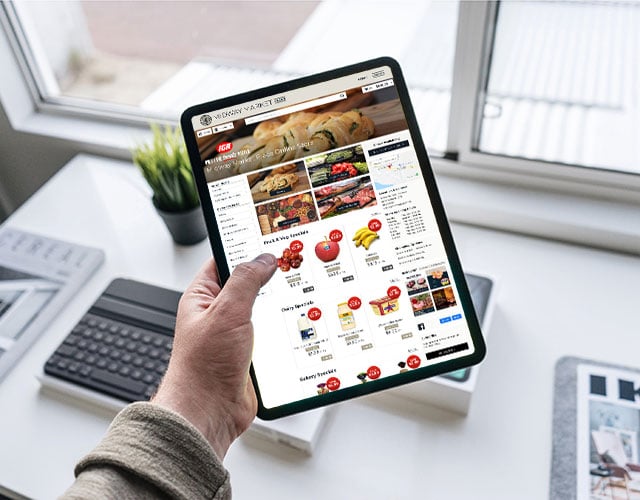What is an 'Offer'?
The Offers feature gives stores the ability to offer their customers a selection of items for sale, outside of the normal online store categories and layout. This is usually for a set period of time and then the orders are completed once the Offer ends; so you might have the Offer open for 4 weeks and then close it, and after it closes you would pack and distribute the orders.
When might you want to create an Offer?
It’s most often used for Christmas orders, where customers can get their festive food and drink ordered well in advance, for collection or delivery at a specified future date. But sometimes it’s also used by stores who want to sell tickets to an event or workshop.
What do you need to prepare first?
Creating an Offer is a lot easier if you make a plan ahead of time. For example, before you start you should know:
- What products you will be offering (hams, tickets to tastings etc.)
- How much stock of each item is available
- How long will the offer be open
- What will your pick up / delivery options be
- Do you have product images for everything (they should be 512 pixels wide at least and preferably appear on a white background)
- Do you have a banner image prepared (1,300 pixels wide) and images for each section (1,300 pixels wide)
- How will you be promoting the offer
- Who in your team is responsible for managing the offer, responding to customer enquiries and checking orders while it’s running
- Who will pack and distribute the orders
How are you going to tell your customers about the Offer?
If you’re new to making an Offer available to your customers, whether for Christmas or a specific event, it’s important you tell them about it! We recommend you and your team plan your promotion ahead of time. This might include:
- Printed catalogue of what’s in the order form and instructions on how to order
- Posters
- Inclusion in weekly customer email or special announcement email
- Posts on social media channels
Ready to get started?
There are full instructions about this in the Myfoodlink Support system. To read these notes, go to the Backoffice of your online store → click Support → Search our helpdesk articles → Promotions → Setting up Offers.
If you have any questions that aren’t covered in the article, please contact customer support and we’ll talk you through it all.