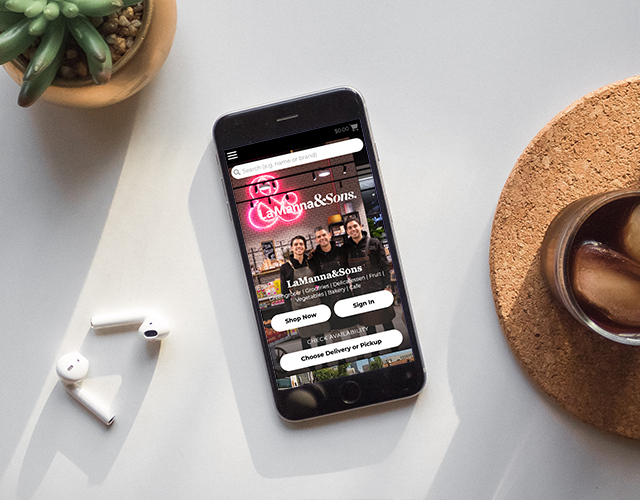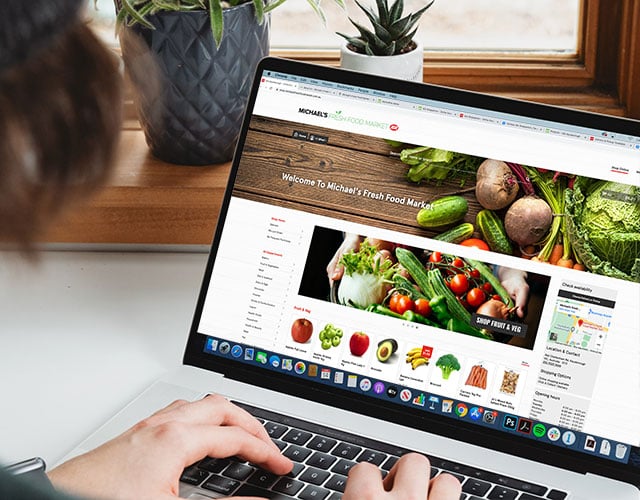Help your customers find Christmas products in your online store by using Product Tags
There are a whole lot of products that are only available at Christmas or that suddenly become much more popular at Christmas (we’re looking at you, turkey). To help your customers find these products online you can make a couple of straightforward edits to your online store.
A Product Tag is a way to group products from across all departments, so that they show up for shoppers in the online store. You can create a Christmas tag and assign it to your Christmas products so that they are displayed prominently online.
Apply a Product Tag to those Christmas products your customers might be searching for. This could be the obvious ones such as Christmas pudding, ham and turkey, but also consider products such as raspberries, pavlova and brandy custard. Note: your POS might do some of these too.
To create a Product Tag go to the Settings tab in the backoffice of your online store, scroll down to Operational Settings and select Tags, then select New Tag and begin filling out the fields:
- Name: you can just call it Christmas or Christmas Products
- Slug: only fill out if you want something specific, otherwise it will take it from the tag name
- Group: we’d suggest putting Christmas here too
- Colour: any colour but ideally not one you use for an existing product tag, to avoid confusion
Check boxes:
- Select ‘Show to customers’
- Select ‘Show in main menu’
- Leave ‘Show in special searches’ unchecked
- Select ‘Show in search drill down on shopfront’
- Leave ‘hide on products on special’ unchecked
- Select ‘Use name in keyword search for line’
- Leave ‘Do not sell’ unchecked
You might like to edit the search boost to put products with this tag at the top of search results.
Leave ‘row view’ unchecked
Do not select from the ‘Special display’ menu
Leave the Grid View options for banner and sticker unchecked
Add a sticker image if you would like, maybe a little christmas tree or something along those lines.
Click Save
Then go to the Products tab and search for products you’d like to tag for Christmas. Edit the product and apply the product tag, then save.
Set up your Home Page
If you would like to create a section on the Home Page of your online store in order to help customers find your Christmas products, follow these steps:
- In the backoffice, go to the Promotions tab and select Pages
- Select edit for the Home Page, and then scroll down to edit one of your Product searches.
- Fill it out, and make sure you select your Christmas Tag from the Tags list.
- Check that you've marked the box for 'Show product search slot X', and then hit save.