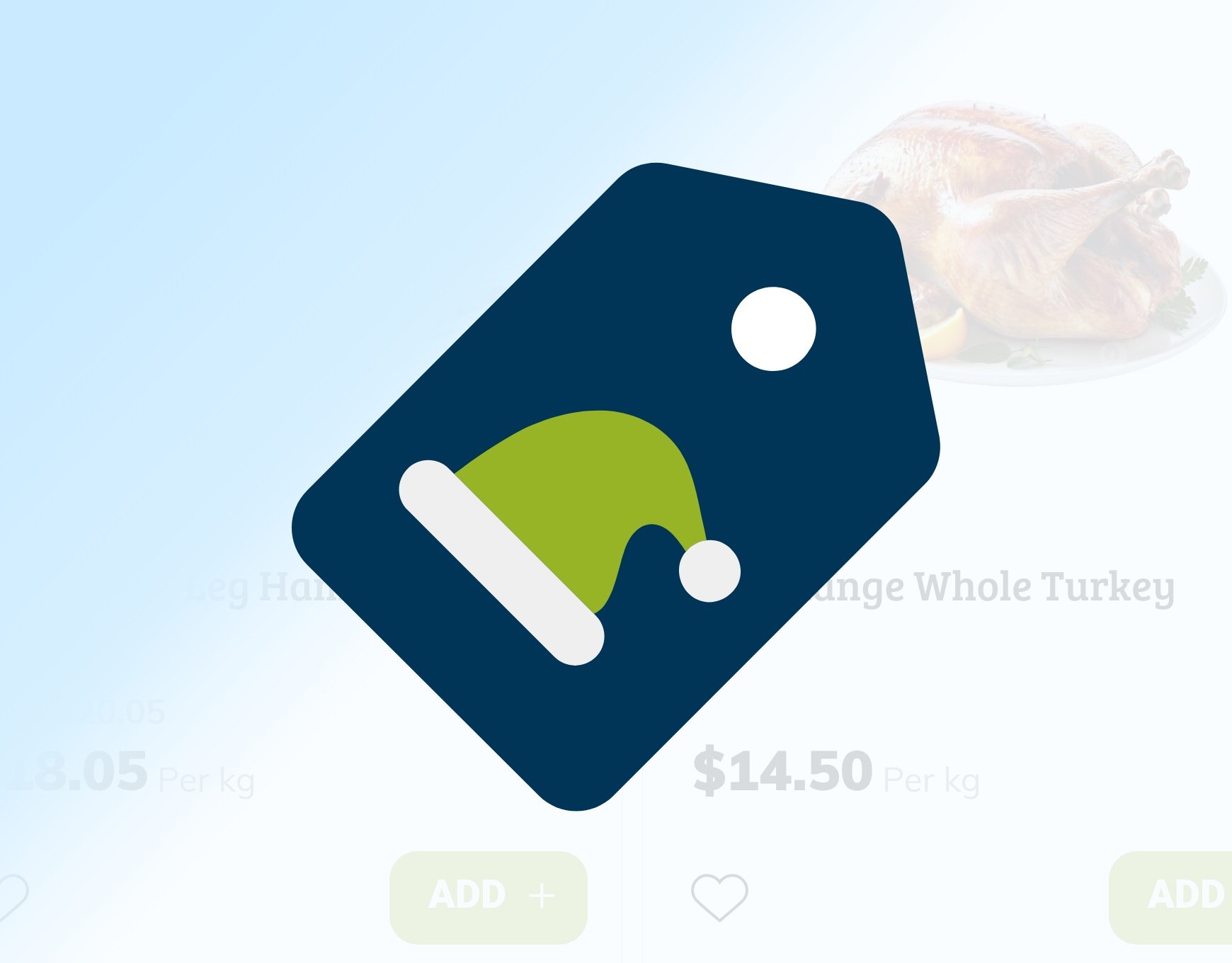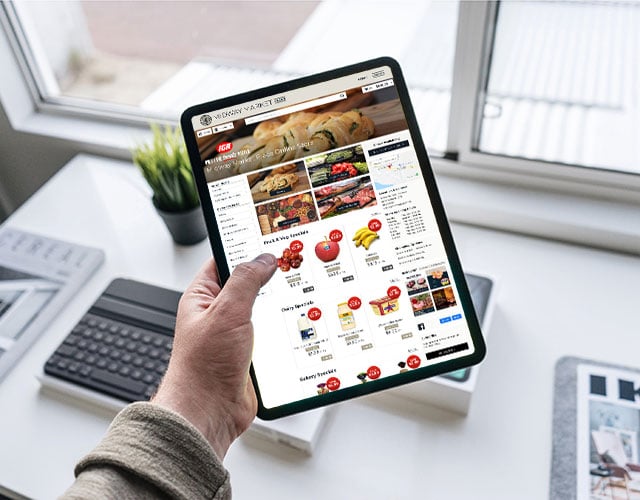Set up your Christmas products in your online store
You can read our blog about ways to help online shoppers easily locate Christmas products in your online store.
Items that are in short supply
If you’ve only got 50 hams on order, make sure you’re setting product limits! We also recommend keeping 1 or 2 back in case of mix-ups with orders, you can always pop them out for sale on Christmas Eve if you haven’t needed them.
Tell your customers when you’re closed
Advise customers of changes to opening hours over the break, and any days that you’re planning to close.
i) put a pop up message on your online store (instructions below)
ii) post your holiday hours to your social media channels and your website
iii) create a print out and stick it up in store
iv) send an email out to your customers letting them know
Delivery cut off
What is the cut off for order delivery or pick up before Christmas? We strongly suggest that you do the following:
- update your email signatures with the cut off date
- create a print out and include it in orders so customers have a hard copy, also stick a copy up in store
- put a pop up message on your online store (instructions below)
- create a tile (something like ‘deliveries closed 25 December and 1 January) and have it on the homepage of your online store
How to post a pop-up message on your online store
- At Backoffice → Settings → Special messages for customers click 'new broadcast'
- Give the message a name. This isn't seen by customers.
- Enter the message in the text editing field. Note that the best messages are very short and to the point - if you want to notify customers about last cut-off for Christmas orders, then that’s all the message should say, otherwise you risk the whole message being ignored.
- Choose whether the store should be offline during the specified period
- Specify the 'Show from' and 'Show until' values
- Click Save

Close your online store using your delivery slots
Close your online store for the times/days you’re going to be away. To do this we recommend closing the delivery slots for the days you’re planning to be closed. This will mean that the online store is still available and customers can still place their orders for future dates, but not for the dates/times you have closed deliveries for.
To do this, visit the Deliveries page in the backoffice of your online store. Using the up and down arrows on the date range, scroll through until you can see the date you would like to close from. Then next to each delivery slot for that day, click ‘stop accepting orders’. Do this for each day your store will be closed (eg: it might be from 24 December - 2 January, or it might be 25 December and 1 January only.
Be careful to check if customers have already placed orders in these slots before you close them, as you will need to honour these or arrange an alternative with your customer.